Summary of MPLAB IDE + HI-TECH PICC LITE Compiler- Installation and Setup
This article provides a step-by-step guide to download, install, and configure the MPLAB IDE 6.20 and HI-TECH PICC LITE Compiler for PIC microcontroller development. It covers obtaining the necessary files, installing the compiler and patch, setting up the IDE with the correct tool locations, selecting the PIC16F627 device, configuring project build options, and preparing the PICSTART Plus programmer for programming and downloading compiled code.
Parts used in the MPLAB IDE + HI-TECH PICC LITE Compiler Setup:
- Microchip MPLAB IDE 6.20 (mp620full.zip)
- HI-TECH PICC LITE Compiler v8.01 PL3 (picclite-setup.exe)
- PICC LITE patch (mpl6lite.zip)
- Computer with Windows OS
- PIC16F627 microcontroller
- PICSTART Plus Programmer
Downloads
The downloads below are freely available and downloadable from Microchip and Hi-Tech websites. The MPLAB IDE and HI-TECH PIC C LITE Compiler downloads are provided here for convience. For system requirements, further details, updates, or patches consult the appropriate webpages.
- Microchip MPLAB IDE 6.20 mp620full.zip
- HI-TECH PICC LITE v8.01 PL3 picclite-setup.exe
- PICC LITE patch mpl6lite.zip
Installation
- Download the 3 files listed above
- HI-TECH PICC LITE Compiler
- Run the PICC LITE file (picclite-setup.exe)
- Follow the steps provided in the setup.
- HI-TECH PICC LITE Patch
- Unzip the PICC LITE patch (mpl6lite.zip)
- You should have 3 executables – cromwell.exe, hlink.exe, and picl.exe
- Copy these files to the bin folder of the PICCLITE installation (if you did not change the path the installation program should have placed this at C:\PICCLITE\bin)
- MPLAB IDE 6.20
- Unzip the MPLAB IDE file (mp620full.zip) and run the MPLABv6.20.00.exe
- Follow the steps provided in the setup. When you are prompted to select the third party language tool interface plugin components to install with MPLABE IDE be sure to select HI-TECH PICC SUITE
- You should be prompted to reboot your computer, if not do so.
Setup
- Start MPLAB IDE
- Set Language Tool Location Path
- Click on Project->Set Language Tool Locations…
- You should see a Set Language Tool Locations box (shown below)
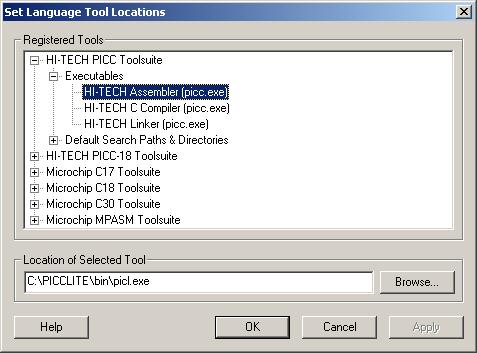
- Expand HI-TECH PICC Toolsuite
- Expand Executables
- Click on HI-TECH Assembler (picc.exe), set the location of selected tool to be C:\PICCLITE\bin\picl.exe
- Click on HI-TECH C Compiler (picc.exe), set the location of selected tool to be C:\PICCLITE\bin\picl.exe
- Click on HI-TECH Linker (picc.exe), set the location of selected tool to be C:\PICCLITE\bin\picl.exe
- Select PIC device
- Click on Configure->Select Device…
- You should see the Select Device box shown below
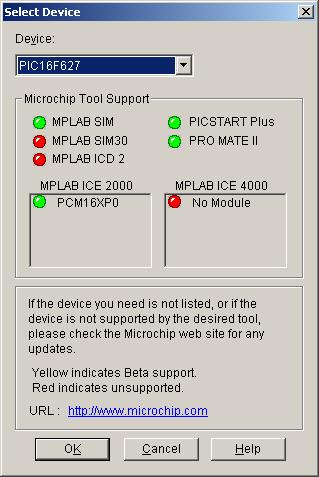
- In the drop down menu select PIC16F627, click OK
- Set Project Options
- Create a new project, Project->New…
- Provide the project name and project directory
- Specify toolsuite, Project->Set Language Toolsuite…
- You should see the following box
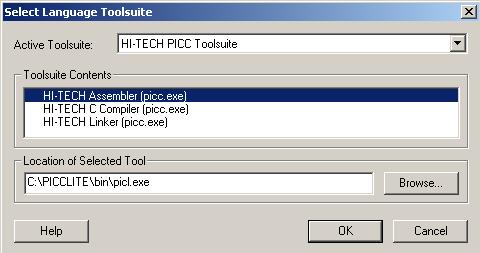
- Set Build Options, Project->Build Options…->Project
- Select the HI-TECH Linker Tab, you should see the following
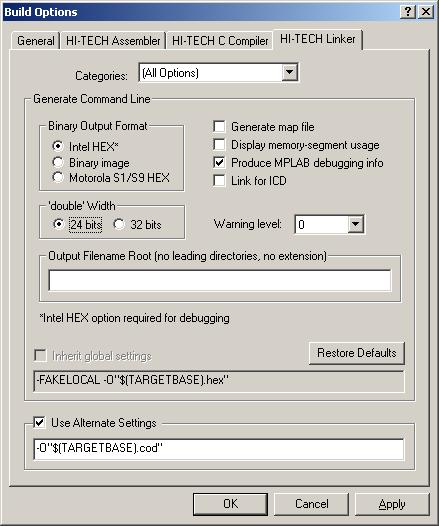
- Check the Alternate Setting box and set it to -O”$(TARGETBASE).cod”, click OK
- Configure PIC Burner
- Select Programmer, Programmer->Select Programmer->PICSTART Plus
- Activate Programmer, Programmer->Enable Programmer
- You should now be ready to compile and download programs.
Source: MPLAB IDE + HI-TECH PICC LITE Compiler- Installation and Setup
