Project is based on A Trippy Crystal Nightlight by Charles Platt in Make magazine volume 25, see URL below for additional details. A fun and simple project to get started with PICAXE microcontrollers.
http://www. makezine.com/25/electronics
In this version an inexpensive (> $2.50) AC USB charger provides a traditional plug-in-the-wall nightlight form factor. I removed download circuitry from the main circuit board and instead program PICAXE 08M microcontrollers on a separate breadboard – this simplified the main circuit board. Two 2 Jell-O snack size containers and a little bit of Saran Wrap rather than a quartz crystal diffuse the light,
Total material cost about $15.00. The unit has been running constantly without problems for over six months. Electricity usage is almost too low to measure. Watch YouTube video below to see nightlight cycle through its color changes.
Step 1: Parts & Tools List
(QTY) / Description / Source / Part No.
(1) 5MM Red LED high brightness Mouser 696-SSL-LX5093XRC/4 http://www.mouser.com
(1) 5MM Green LED high brightness Mouser 696-SSL-LX5093UEGC
(1) 5MM Blue LED high brightness Mouser 696-SSL-LX5093USBC
(20 inches) solid core hook up wire 24 gauge Mouser, Radio Shack or other
(2) 20 ohm 1/4 W resistor Mouser 66-RC07GF200J
(1) 100 ohm 1/4 W resistor Mouser 588-OD101JE
(3) 100K ohm 1/4 W resistor Mouser 291-100K-RC
(1) Perf Board Radio Shack 276-148
(1) Strip Board 1″ by 5/8″ Mouser 854-ST3U
(3) PICAXE 08M IC http://www.phanderson.com/picaxe/
(3) 8 Pin DIP IC Socket Radio Shack 276-1995 or other
(1) Charger USB/AC for MP3 Players – White http://www.amazon.com/gp/product/B000A2BLEC/ref=ox_ya_os_product
Mechanical
(2) 3.5 oz Jell-O Snack cups Supermarket
(1) Saran Wrap Supermarket
(1) 1 1/4″ by 3″ sheet metal strip Home Depot or Hardware store
(1 ft) Double side foam tape Hardware store or Radio Shack
(1) scrap piece of cardboard about 3″ dia. Supermarket
Programming Tools
(1) Solderless Breadboard Mouser, Radio Shack or other
(1) AXE029 Breadboard Adapter http://www.phanderson.com/picaxe/
(1) AXE0AXE026 – PICAXE Serial Download Cable http://www.phanderson.com/picaxe/
OR
(1) AXE027 – PICAXE USB Download Cable http://www.phanderson.com/picaxe/
(1) PICAXE Program Editor
http://www.picaxe.com/Software/PICAXE/PICAXE-Programming-Editor/
Misc Tools
Hot glue gun
Solder and Soldering Iron
Tin Snips
Step 2: Prepare Power Supply
Preparing the Power Supply
Cut a piece of stripboard a little more than 4 traces wide and about 3/4 inches long.
Sand or file down edges so it fits tightly in USB charger socket with the 4 Traces centered within the socket so you’re making a good connection with left side +5 VDC pin & right side ground pin. Verify that you’re getting a good connection with a multi-meter. Secure stripboard with hot glue.
If you don’t have another 5 VDC power supply to use for programming the PICAXE ICs in the next step
then you can now solder Red (+5VDC) and Black (ground) wires to stripboard. Make wires a little long so you can use it to power the PICAXE chip on the breadboard during programming.
Otherwise you can wait until after you have built the main circuit board to solder the power supply wires.
Tape over USB Charger’s “Power On” red LED to block its light.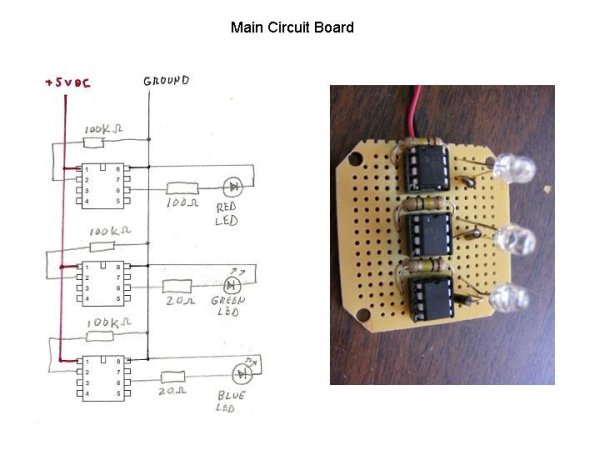
Step 3: Program PICAXE 08M ICs
Program PICAXE 08M Chips
Build up solderless breadboard with PICAXE O8M IC and AXE029 breadboard adapter as shown in photographs.
For additional info – see link below, and/or the PICAXE Manual 1 available from the Programming Editor Help menu.
http://www.picaxe.com/docs/axe029.pdf
Download Programming Editor from PICAXE website and install on your computer. Connect your PC using either Serial or USB cable, and download programs to PICAXE ICs.
For additional help with programming, see the Editor’s Help menu – Manual 1is the most helpful for getting started the first time.
http://www.picaxe.com/Software/PICAXE/PICAXE-Programming-Editor/
You need to program three PICAXE chips, one for each color LED – red, green, and blue. Program code is the same for each LED except for one line of code as shown below.
Red LED: Colorinc =17
Green LED: Colorinc =23
Blue LED: Colorinc =37
This provides an offset so as to get a pleasing mix of color variations. To make it easier, I have attached three separate programs – one for each color of LED.
For more detail: Trippy RGB Color Mixing NightLight

