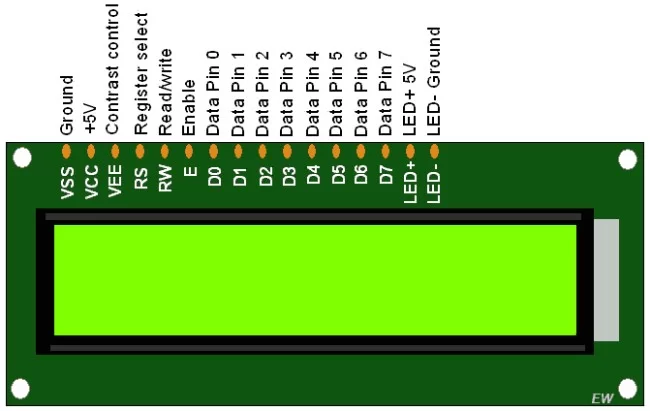Introduction
LCDs (Liquid Crystal Displays) are used for displaying status or parameters in embedded systems.
LCD 16×2 is 16 pin device which has 8 data pins (D0-D7) and 3 control pins (RS, RW, EN). The remaining 5 pins are for supply and backlight for the LCD.
The control pins help us configure the LCD in command mode or data mode. They also help configure read mode or write mode and also when to read or write.
LCD 16×2 can be used in 4-bit mode or 8-bit mode depending on the requirement of the application. In order to use it we need to send certain commands to the LCD in command mode and once the LCD is configured according to our need, we can send the required data in data mode.
For more information about LCD 16×2 and how to use it, refer the topic LCD 16×2 display module in the sensors and modules section.
Interfacing Diagram
Hardware Connection:
| LCD 162 Pins | 89c51 Pins |
|---|---|
| data pins D0-D7 | PORT1 |
| RS | PORT2.0 |
| RW | PORT2.1 |
| E | PORT2.2 |
Programming LCD16x2
Initialize LCD16x2
It is very easy to initialize LCD
- Power ON LCD
- Wait for 15ms, Power on initialization time for LCD16x2
- Send 0x38 command (initialize. 2 line, 5×8 matrix, 8-bit mode)
- Send any Display ON command (0x0E, 0x0C)
- Send 0x06 command (increment cursor)
void LCD_Init (void) /* LCD Initialize function */
{
delay(20); /* LCD Power ON Initialization time >15ms */
LCD_Command (0x38); /* Initialization of 16X2 LCD in 8bit mode */
LCD_Command (0x0C); /* Display ON Cursor OFF */
LCD_Command (0x06); /* Auto Increment cursor */
LCD_Command (0x01); /* Clear display */
LCD_Command (0x80); /* Cursor at home position */
}
Now we successfully initialized LCD & it is ready to accept data to display.
Command write function
- Send command to data port
- Make RS pin low, RS=0 (command reg.)
- Make RW pin low, RW=0 (write operation)
- Give High to Low pulse at Enable (E) minimum of 450ns.
When we give Enable pulse, LCD latch the data present at D0 to D7 & execute a command as RS is command reg.
void LCD_Command (unsigned char cmd) /* LCD16x2 command funtion */
{
lcd_data_port= cmd;
rs=0; /* command reg. */
rw=0; /* Write operation */
en=1;
delay(1);
en=0;
delay(5);
}Data write function:
- Send command to data port
- Make RS pin low, RS=1 (data reg.)
- Make RW pin low, RW=0 (write operation)
- Give High to Low pulse at Enable (E) minimum of 450 ns
When we give Enable pulse, LCD latch the data present at D0 to D7 & display it on the 5×8 matrix as RS is data reg.
void LCD_Char (unsigned char char_data) /* LCD data write function */
{
lcd_data_port=char_data;
rs=1; /*Data reg.*/
rw=0; /* Write operation*/
en=1;
delay(1);
en=0;
delay(5);
}Note:
- LCD Power on delay: after power on, we can’t send commands immediately, LCD16x2 needs self-initialization time 15ms. While programming we need to take care of providing sufficient power on delay> 15ms, and then send command to LCD.
- After providing commands to execute, LCD16x2 takes time in microseconds but for 0x01 command (Clear display), it takes 1.64ms to execute. So after giving this command, we need to give sufficient delay> 1.63milliseconds.
Program:
/*
LCD16x2 8 bit 8051 interface
http://www.electronicwings.com
*/
#include<reg51.h>
sfr lcd_data_port=0x90; /* P1 port as data port */
sbit rs=P2^0; /* Register select pin */
sbit rw=P2^1; /* Read/Write pin */
sbit en=P2^2; /* Enable pin */
void delay(unsigned int count) /* Function to provide delay Approx 1ms */
{
int i,j;
for(i=0;i<count;i++)
for(j=0;j<112;j++);
}
void LCD_Command (unsigned char cmd) /* LCD16x2 command funtion */
{
lcd_data_port= cmd;
rs=0; /* command reg. */
rw=0; /* Write operation */
en=1;
delay(1);
en=0;
delay(5);
}
void LCD_Char (unsigned char char_data) /* LCD data write function */
{
lcd_data_port=char_data;
rs=1; /* Data reg.*/
rw=0; /* Write operation*/
en=1;
delay(1);
en=0;
delay(5);
}
void LCD_String (unsigned char *str) /* Send string to LCD function */
{
int i;
for(i=0;str[i]!=0;i++) /* Send each char of string till the NULL */
{
LCD_Char (str[i]); /* Call LCD data write */
}
}
void LCD_String_xy (char row, char pos, char *str) /* Send string to LCD function */
{
if (row == 0)
LCD_Command((pos & 0x0F)|0x80);
else if (row == 1)
LCD_Command((pos & 0x0F)|0xC0);
LCD_String(str); /* Call LCD string function */
}
void LCD_Init (void) /* LCD Initialize function */
{
delay(20); /* LCD Power ON Initialization time >15ms */
LCD_Command (0x38); /* Initialization of 16X2 LCD in 8bit mode */
LCD_Command (0x0C); /* Display ON Cursor OFF */
LCD_Command (0x06); /* Auto Increment cursor */
LCD_Command (0x01); /* clear display */
LCD_Command (0x80); /* cursor at home position */
}
void main()
{
LCD_Init(); /* initialization of LCD*/
LCD_String("ElectronicWINGS"); /* write string on 1st line of LCD*/
LCD_Command(0xC0);
LCD_String("Hello World"); /*write string on 2nd line*/
while(1); /* Infinite loop. */
}
Program Output
Rolling Display
To roll the string or character on the LCD, we need to use following commands
| Command | meaning |
|---|---|
| 0x1c | Shift entire display right |
| 0x18 | Shift entire display left |
For rolling the display, simply we have to put these command in loops.
Rolling Display:
- Display string on the LCD
- Roll it to the right using the ‘0x1C’ command
- Roll it to the left using the ‘0x18’ command
Main function code
void main()
{
unsigned char i,shift;
delay(5);
LCD_Init(); /* initilize LCD */
LCD_String("ElectronicWings"); /* display string */
delay(1000);
shift=15; /* number of time shifts count=15 */
while(1)
{
for(i=0;i<shift;i++)
{
LCD_Command(0x1c); /* shift display right */
delay(300);
}
shift=30; /* number of time shifts 30 */
for(i=0;i<30;i++)
{
LCD_Command(0x18); /* shift display left */
delay(300);
}
}
}
Video:
LCD16x2 Rolling Display
Supporting Files
- LCD Datasheet Download 336