Summary of Interfacing Graphical LCD(GLCD-JHD12864E) with Microchip PIC16f877 Microcontroller
This tutorial explains how to interface a JHD12864E graphical LCD with a Microchip PIC16F877 microcontroller to display text and patterns. The JHD12864E LCD has 128 columns and 64 rows of dots, allowing customizable graphic characters. The LCD is connected in 8-bit mode with specific pins assigned to ports B, C, and D of the PIC16F877. A variable resistor adjusts the LCD contrast. The tutorial includes detailed pin connections, sample C code to initialize and control the LCD, and instructions to display a website name and patterns.
Parts used in the Graphical LCD Interfacing Project:
- Microcontroller (Microchip PIC16F877)
- Graphical LCD (JHD12864E)
- Crystal Oscillator (20 MHz)
- Capacitors (30 pF)
- Potentiometer - Variable resistor (0-100k)
- Connecting wires
- Power Source (Battery or Adapter)
In this post/tutorial i am going to teach you how to interface graphical lcd jhd12864E with microchip pic16f877 microcontroller. I am going to display my website name “www.microcontroller-project.com” and a special pattern that displays thick lines on dotted graphical lcd display. In graphical lcd name “jhd12864” the number 128×64 means lcd has 128 coulombs and 64 rows. On graphical lcd’s data(character, numbers) is displayed on dots. A joint between coulomb and row is termed as dot. Total dots present in jhd12864 lcd are 128 x 64 = 8192 dots. When dots are combined they make a dot cluster. This cluster of dots in square form is know as matrix. On these 8192 dots we can display/make our data(character, number, image). In graphical lcd’s we are free to make character’s of our desired size unless the size is in the matrix of graphical lcd.
Before proceeding i would recommend you to please go through a small tutorial. This tutorial will helps you to understand how text is displayed on graphical lcd, how graphical lcd dots are arranged in pages, how graphical lcd is initialized(Graphical Lcd initializing commands), each and every pin of graphical lcd is deeply explained in the tutorial. You can easily understand the code below if you go through the tutorial.

Graphical Lcd with Pic Microcontroller – Project requirements
- Microcontroller(Microchip Pic16f877)
- Graphical Lcd(JHD12864E)
- Crystal (20MHZ)
- Capacitors (30pf)
- Potentiometer-Variable resistor(0-100k)
- Connecting Wires
- Power Source (Battery, Adapter etc)
Graphical Lcd which i am using is JHD12864E. It comes in 20 Pin Package. Pin out of JHD12864E is given below. Its an 8-bit lcd. It comes with two built in controllers. Each controller is selected with chip select pins (cs1 and cs2). Visit the tutorial link given above to properly understand the pin functions and how to use them properly.
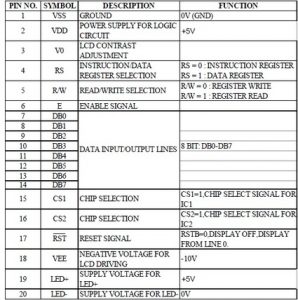
Graphical lcd with pic microcontroller – Project Circuit Diagram
All other connections are necessary connections to make controller work. Attach crystal(20Mhz) to controller in parallel to two 30pf capacitors. Supply +5v to vcc and vdd. Make GND ground. Circuit diagram of the project is give below.
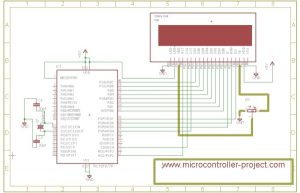
- Clearlcd() function is half-filling each page with dots. Both halfs pages are filled in up and down position. If 2nd page of 1rst half is filled from down then 2nd page of 2nd half is filled from up.
- #define statements are defining pins as rs,rw,en etc. Now these pins can be accessed in code as rs,rw,en etc.
- delay() function is used to generate some delay where required.
- lcdcmd() is sending commands to lcd. It also manipulates lcd pins to successfully execute the command.
- lcddata() is sending data to lcd. It also manipulates lcd pins to successfully display data on lcd.
Main() function contains the code that displays all stuff on lcd. First it jumps to clearLcd() function fills pages with dots. Then it displays my web site name on lcd. Pattern of each character of my site is commented in the code.
| #include<htc.h> | |
| void clearlcd(); | |
| #define rs RD7 | |
| #define rw RD6 | |
| #define en RD5 | |
| #define cs1 RD4 | |
| #define cs2 RC4 | |
| #define re RD2 | |
| void delay(unsigned int d){ | |
| unsigned int i,j; | |
| for(i=0;i< d;i++) | |
| for(j=0;j< 5;j++); | |
| } | |
| void lcdcmd(char value){ | |
| PORTB=value; | |
| rw=0; | |
| rs=0; | |
| en=0; | |
| delay(300); | |
| en=1; | |
| delay(300); | |
| en=0; | |
| } | |
| lcddata(char data1) | |
| { | |
| PORTB=data1; | |
| rw=0; | |
| rs=1; | |
| en=0; | |
| delay(300); | |
| en=1; | |
| delay(300); | |
| en=0; | |
| } | |
| void main(){ | |
| TRISB=0x00; //Port-B as Output Port | |
| TRISD=0x00; //Port-D as Output Port | |
| TRISD=0x00; //Port-D as Output Port | |
| TRISC=0x00; //Port-C as Output Port | |
| delay(300); | |
| re=1; //Reset disabled | |
| lcdcmd(0x3E); //Display Off | |
| lcdcmd(0x3F); //Display on | |
| lcdcmd(0x3F); //Display on | |
| clearlcd(); | |
| cs1=1; //Selecting 1 Half | |
| cs2=0; //Switch off other half | |
| lcdcmd(0x3F); //Display on | |
| lcdcmd(0x40); //Setting y-address | |
| lcdcmd(0xBB); //Setting x-address page 3 is selected | |
| lcdcmd(0xC0); //start line | |
| delay(3000); | |
| lcddata(0x00); //M | |
| lcddata(0xFD); | |
| lcddata(0xFB); | |
| lcddata(0xF7); | |
| lcddata(0xFB); | |
| lcddata(0xFD); | |
| lcddata(0x00); | |
| lcddata(0xFF); //M | |
| lcddata(0x0D); //i | |
| lcddata(0xFF); | |
| lcddata(0xC7); //c | |
| lcddata(0xBB); | |
| lcddata(0x7D); | |
| lcddata(0x7D); //c | |
| lcddata(0xFF); | |
| lcddata(0x01); //r | |
| lcddata(0xF7); | |
| lcddata(0xFB); | |
| lcddata(0xFD); //r | |
| lcddata(0xFF); | |
| lcddata(0xC3); //o | |
| lcddata(0x3D); | |
| lcddata(0x3D); | |
| lcddata(0xC3); //o | |
| lcddata(0xFF); | |
| lcddata(0xC7); //c | |
| lcddata(0xBB); | |
| lcddata(0x7D); | |
| lcddata(0x7D); //c | |
| lcddata(0xFF); | |
| lcddata(0xC3); //o | |
| lcddata(0x3D); | |
| lcddata(0x3D); | |
| lcddata(0xC3); //o | |
| lcddata(0xFF); | |
| lcddata(0x01); //n | |
| lcddata(0xF7); | |
| lcddata(0xF7); | |
| lcddata(0x07); //n | |
| lcddata(0xFF); | |
| lcddata(0xF7); //t | |
| lcddata(0x01); | |
| lcddata(0x67); | |
| lcddata(0x7F); //t | |
| lcddata(0xFF); | |
| lcddata(0x01); //r | |
| lcddata(0xF7); | |
| lcddata(0xFB); | |
| lcddata(0xFD); //r | |
| lcddata(0xFF); | |
| lcddata(0xC3); //o | |
| lcddata(0x3D); | |
| lcddata(0x3D); | |
| lcddata(0xC3); //o | |
| lcddata(0xFF); | |
| lcddata(0x01); //l | |
| lcddata(0x01); | |
| lcddata(0xFF); //l | |
| lcddata(0x01); //l | |
| lcddata(0x01); | |
| lcddata(0xFF); //l | |
| lcddata(0xC7); //e | |
| lcddata(0xAB); | |
| lcddata(0x75); | |
| cs1=0; //Switch off First Half | |
| cs2=1; //Selecting 2nd Half | |
| lcdcmd(0x3F); //Display on | |
| lcdcmd(0x40); //Setting y-address | |
| lcdcmd(0xBB); //Setting x-address page 3 is selected | |
| //lcdcmd(0xC0); //start line | |
| lcddata(0x79); //e | |
| lcddata(0xFF); | |
| lcddata(0x01); //r | |
| lcddata(0xF7); | |
| lcddata(0xFB); | |
| lcddata(0xFD); //r | |
| lcddata(0xFF); | |
| lcddata(0xF7); //- | |
| lcddata(0xF7); | |
| lcddata(0xF7); //- | |
| lcddata(0xFF); | |
| lcddata(0x01); //p | |
| lcddata(0xED); | |
| lcddata(0xED); | |
| lcddata(0xF3); //p | |
| lcddata(0xFF); | |
| lcddata(0x01); //r | |
| lcddata(0xF7); | |
| lcddata(0xFB); | |
| lcddata(0xFD); //r | |
| lcddata(0xFF); | |
| lcddata(0xC3); //o | |
| lcddata(0x3D); | |
| lcddata(0x3D); | |
| lcddata(0xC3); //o | |
| lcddata(0xFF); | |
| lcddata(0xBF); //j | |
| lcddata(0x7F); | |
| lcddata(0x05); //j | |
| lcddata(0xFF); | |
| lcddata(0xC7); //e | |
| lcddata(0xAB); | |
| lcddata(0x75); | |
| lcddata(0x79); //e | |
| lcddata(0xFF); | |
| lcddata(0xC7); //c | |
| lcddata(0xBB); | |
| lcddata(0x7D); | |
| lcddata(0x7D); //c | |
| lcddata(0xFF); | |
| lcddata(0xF7); //t | |
| lcddata(0x01); | |
| lcddata(0x67); | |
| lcddata(0x7F); //t | |
| lcddata(0xFF); | |
| lcddata(0x9F); //. | |
| lcddata(0x9F); //. | |
| lcddata(0xFF); | |
| lcddata(0xC7); //c | |
| lcddata(0xBB); | |
| lcddata(0x7D); | |
| lcddata(0x7D); //c | |
| lcddata(0xFF); | |
| lcddata(0xC3); //o | |
| lcddata(0x3D); | |
| lcddata(0x3D); | |
| lcddata(0xC3); //o | |
| lcddata(0xFF); | |
| lcddata(0x01); //m | |
| lcddata(0xFD); | |
| lcddata(0x01); | |
| lcddata(0xFD); | |
| lcddata(0x01); //m | |
| lcddata(0xFF); | |
| //while(1); //After Printing name remain here for ever…… | |
| } | |
| void clearlcd() | |
| { | |
| unsigned int i=0,j,k; | |
| int page[]={0xB8,0xB9,0xBA,0xBB,0xBC,0xBD,0xBE,0xBF}; | |
| cs1=1; //First Half is selected | |
| cs2=0; //Second Half unselected | |
| lcdcmd(0xC0); //Start line, (64 rows) selects from where to start(1 line) | |
| while(i!=8){ | |
| cs2=0; //Second Half unselected | |
| cs1=1; //First Half is selected | |
| lcdcmd(page[i]); //Setting x-address, page is selected | |
| lcdcmd(0x40); //Setting y-address, coulomb of page is selected | |
| for(j=1;j<=65;j++){ | |
| if(j<=64){ | |
| lcddata(0xF0); | |
| } | |
| else if(j==65){ | |
| cs2=1; //Second Half Selected | |
| cs1=0; //First Half unselected | |
| lcdcmd(page[i]); //Setting x-address, page is selected | |
| lcdcmd(0x40); //Setting y-address, coulomb of page is selected | |
| for(k=0;k<=63;k++) | |
| lcddata(0x0F); | |
| } | |
| } | |
| i=i+1; | |
| } | |
| } |
