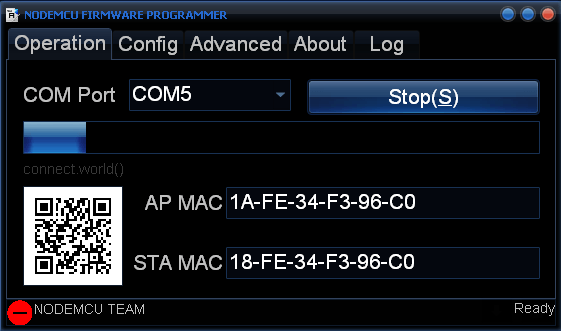ESP8266 Troubleshooting – NodeMCU Flasher
Where do I download the NodeMCU flasher?
Go to the NodeMCU flasher GitHub repository and download the flasher for your Windows PC bit version by clicking the button that says “Raw”:
- NodeMCU flasher Windows 64 bits
- NodeMCU flasher Windows 32 bits
Which settings should I use with the NodeMCU flasher?
The NodeMCU flasher already comes with the right settings by default.
If you have changed some of the settings, I highly recommend that you re-download the NodeMCU flasher.
Here’s my current settings:
If you pressed the “Flash” button and nothing happens… It means one of these two things:
- Problem 1 – Your ESP isn’t in flash mode (double-check if GPIO 0 is connected to GND on power up)
- Problem 2 – Your FTDI Programmer can’t supply enough current to your ESP
Problem 1 – How to make your ESP go into flash mode:
- Close the NodeMCU flasher window
- Remove power from your ESP8266
- Having your ESP connected like this (double check that GPIO 0 is connected to GND)
- Apply power to your ESP8266 and open the NodeMCU flasher
- Press the “Flash” button
If it’s still saying “Waiting MAC”, then try the following:
- Having the NodeMCU flasher still open
- Connect a wire from your ESP8266 reset pin to GND
- Remove that wire from GND and connect to VCC
Repeat steps 2 and 3 a few times until your ESP reboots and hopefully the NodeMCU flasher can detect your ESP and start the flashing process.
Problem 2 – If your FTDI can’t supply enough current, you might need to buy a new FTDI programmer or power your ESP8266 with an external power supply.
For more detail: ESP8266 Troubleshooting Guide