BOOTLOAD PIC18F4550 – FIRMWARE UPDATING
SETTING THE PIC18F4550 IN RD/WR ( BOOTLOAD ) MODE FOR BOOTLOADING
Loading / updating new code into the USB INTERFACE BOARD can be done with a Bootloader Software. While searching for good bootloader, I found some nice tutorial on eegeek.net and piccoder.co.uk for BOOTLOADING the USB INTERFACE board.
The firmware that is posted in the next tutorial will enable/ allow you to control 6 leds ( connected across CTRL1 , CTRL 2 ,CTRL 3 , CTRL 4 , CTRL 7 ,CTRL 8 – refer schematic below , CTRL 5, and CTRL 6 will flash alternatively)
PIC18F4550 DEMO SCHEMATIC
Piccoder.co.uk and eegeek.net have their own version of Bootloader software. My personal favourite version of BOOTLOADING Software is from eegeek.net , you can download the entire project file of his version of BOOTLOADING software from his website.
The downloaded zip file from eegeek.net will contain entire project file of the USB board, like mplab project, c# application , a BOOTLOADING software in C# and a firmware to control two leds . Search for BOOTLOAD folder inside the zip file and run the bootloading software inside the DEBUG folder (coded in C#).
STEPS OF BOOTLOADING
For loading new code into the USB BOARD it is necessary that the USB BOARD must be set to Bootload mode. There are two modes of a operation, READ mode (you will be able to control this Board only when the board is in READ MODE)and READ/WRITE mode (BOOTLOAD mode).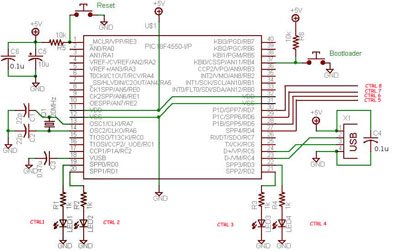
Connect the USB DEMO BOARD to your P.C , and start the BOOTLOADER Software. Import the new hex file that you need to write, into the BOOTLOADING software. [I will provide the new Firmware in my next post]
It is possible to write new code into the EPROM of PIC18F4550 only when it is in RD/WR mode.
For more detail: BOOTLOAD THE PIC18F4550 – FIRMWARE UPDATING
