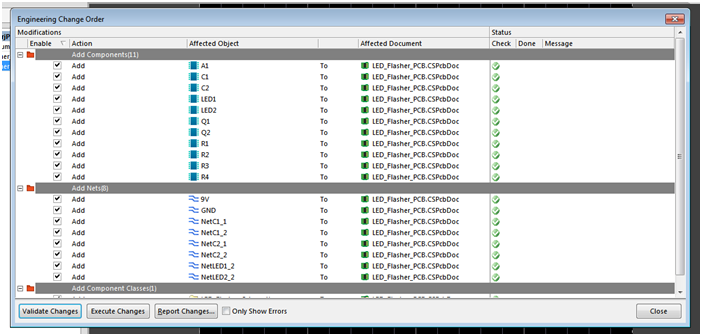OK, further to Part 1 of this blog where we created a schematic, now it’s time to move to the PCB.
If you still don’t have your license, get a trail from here:
Professional PCB design tool | CircuitStudio
And some more information from here:
https://www.element14.com/community/docs/DOC-73745?ICID=designctr-devtools-info
Open up the project (well, if it’s not open already..) and click on “Project” → “Add new PCB”. This generates a blank PCB document with a default file name. Go ahead and give it a name. I like to keep it coherent with my schematic file name, so I’m going to name this “LED_Flasher_PCB”.
The next thing to do is to set the Grid size and units on the far right of the ribbon. The default uses Imperial system of measurement, I’m going to use the Metric and set snap grid size to 5mm. Also note, it helps to set the Origin to the (0, 0) if that is not the default origin already. This might be a little tricky to move the mouse to the exact position, but should come with a little practice. Once you set the Origin, click on “Absolute Origin” to move the origin of the board.
For More Details: Part 2: Make the PCB from your design – Almost there…