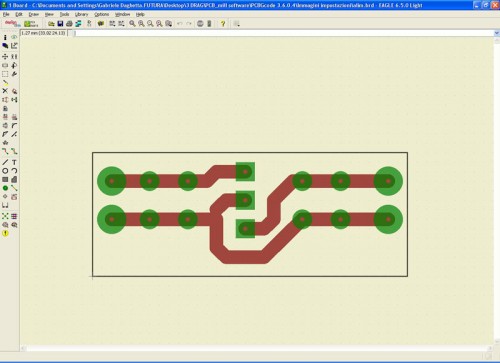To create a PCB with 3Drag , by milling , it is necessary to have the G-Code files for the tracks patterning and for the holes relating to the printed circuit board itself. In this section we describe how to obtain these G-Code files using a specific plugin for the popular PCB design software ” EAGLE “.
Note: This operation can be done only if the PCB you want was created with EAGLE .
The PCB- gcode plugin allows to create the G-code files for patterning the top copper tracks, bottom copper and also that relating to the drilling of the base created with the freeware program EAGLE . It also allows to define the extension of the file that must be exported ( .nc) so that it is compatible with Repetier -Host.
In succession we described here the procedure to create a simple single-sided PCB by milling incision.
– The first operation is to download the software EAGLE from CadSoft download by choosing the version for your operating system.
– Carry out EAGLE freeware installation launching the .exe file
– Download the PCB – gcode (version taken into consideration: 3.6.0.4 ) from this web site (you must have a YAHOO account) or download from the dedicated forums .
– Unzip the folder and then copy the files in the ULP folder of EAGLE.
– Start EAGLE, click on File/Open/Board and select the file of the PCB that you want to create by milling .
For more detail: 3Drag as a CNC milling machine: Creating G-Code via EAGLE software