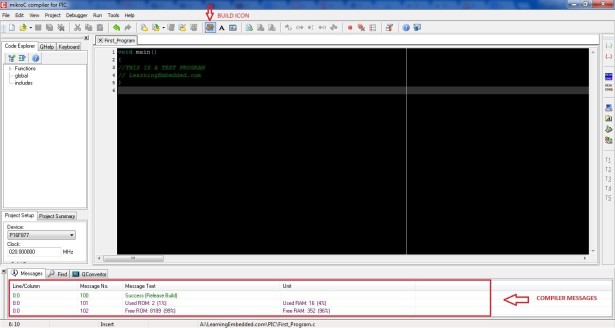Programming in PIC microcontroller can be done by using assembly language or by using Embedded C because of the ease of writing code.We have used done the programming through Embedded C language.For programming any microcontroller we need a IDE or Intregrated Developement Enviroment. In case of PIC microcontroller the official IDE is MPLAB Further several third parties develop C language compilers for PICs, many of which integrate to MPLAB or feature their own IDE.
Steps for using MikroC IDE
Run MikroC as administrator as shown in the figure [Note: MikroC and MikroC pro for PIC are different compilers.We have used MikroC in all our tutorials for PIC. Please don’t confuse it with MikroC pro].
A sub window will open .Implement the following things in it
- Give a name to your Project [ Please don’t use names that are exactly same as the functions used in MikroC such as ‘main‘ or ‘for‘ ]
- Select a suitable location[Please don’t select desktop or my documents locations. Save inside a specific folder]
- Select the device for which you want to write the code
- Write down the value of clock in your hardware [I have used 20 MHz crystal oscillator thats why i wrote 20.000000]
- Click on “Default” and Click on “OK“
- Now a workspace will be created. Write your program in that area.
- After completing your program, save it and click on the build icon as shown in the figure
- If your program has no error then compiler will display a success message in the compiler messages area as shown in the figure above else the error messages will be displayed.Fix those errors(if any)
- Hex file successfully created.
Steps to write your program to PIC microcontroller
Connect your PIC microcontroller to the PIC programmer.
- Connect your PIC programmer to your computer.If you are connecting through your USB, you must first install this driver: PL2303
- Download and Open Pickit 2 programmer software[Download Link].
- If the device name is mentioned as shown in the figure below then it is successfully connected .If not then check your connection and the programmer again.
- Go to “File” in the menu and click on “Import Hex” and then go to the location where you have saved your MikroC project and select the .hex file associated with your MikroC project.
- After importing the .hex file change the VDD PICkit 2 value to “5.0” and click on “Write” as shown in the figure.
For more detail: PIC – First Project